How to Choose the Right Resolution Settings for Printing Photos?
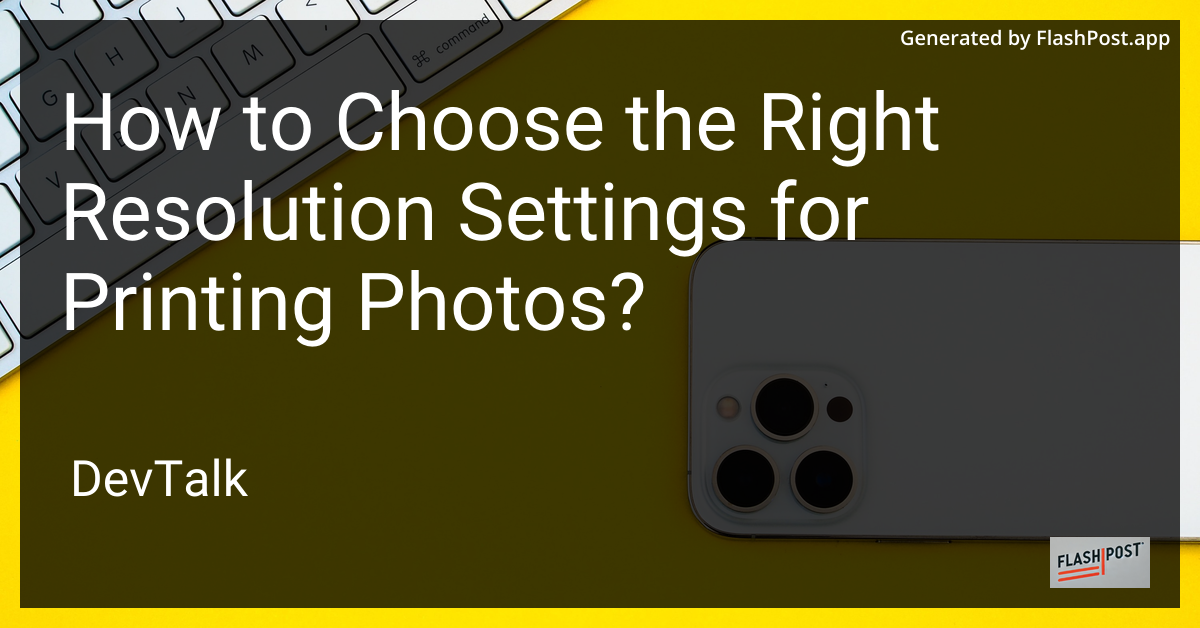 # How to Choose the Right Resolution Settings for Printing Photos
# How to Choose the Right Resolution Settings for Printing Photos
When it comes to printing photos, selecting the appropriate resolution settings is crucial for achieving the best results.
The right settings depend on several factors including the type of printer, the size of the photo, and the desired quality of the print. This guide will help you understand how to choose the ideal resolution settings for printing your photos to ensure they look sharp, vibrant, and professional.
Understanding Resolution
Resolution refers to the amount of detail an image holds and is typically measured in pixels per inch (PPI). A higher PPI means more pixels per inch of your photo, resulting in a sharper print. For most photo prints, a resolution of 300 PPI is considered optimal, providing a balance between quality and file size. However, different scenarios might require adjustments:
- For smaller prints (4x6 to 5x7 inches): 300 PPI is ideal for maintaining high-quality details.
- For larger prints (8x10 inches and above): You might get away with 150-200 PPI, as the viewer will likely view the print from a greater distance.
Printer Capabilities
Understanding your printer's capabilities is essential to choose the appropriate resolution settings. Modern printers generally offer high-resolution printing, but it's important to know the maximum DPI (dots per inch) your printer can handle. DPI is similar to PPI but specifically refers to the printer's capabilities. Always aim to match or exceed your image's PPI with your printer's DPI for the best outcome.
To learn more about setting up your printer, especially wireless options, visit our guide on wireless printer setup.
File Types and Sizes
Choosing the right file type is significant for managing image quality and size. JPEGs are commonly used for photo printing due to their balance of quality and file size. However, if you require superior quality and are willing to work with larger files, consider using TIFF or PNG formats.
Keep a check on file size and storage, especially if you frequently print large quantities. Compact printers can be a good choice for home and small office setups. Check out the best compact printers for some budget-friendly and space-saving options.
Adjusting Resolution Settings
In Photo Editing Software
Before printing, adjust your photo's resolution in any photo editing software like Adobe Photoshop or GIMP. The process typically involves:
- Opening your image in the software.
- Selecting the 'Image Size' or 'Resize' option.
- Setting the resolution to your desired PPI (typically 300 PPI for most prints).
- Ensuring 'Resample Image' is enabled to maintain quality when changing resolution.
In Printer Settings
When your image is ready for printing, adjust your printer settings accordingly:
- Select 'Print Setup' or 'Printer Properties'.
- Navigate to 'Quality' or 'Advanced Settings'.
- Choose the highest available DPI for quality prints.
- Select the appropriate paper size and type, as these can influence print quality and resolution needs.
Final Checks Before Printing
Before hitting the print button, perform a few final checks:
- Ensure there are no paper jams. Reduced output quality can sometimes be due to paper jams in printers.
- Verify color settings to avoid any drastic shifts in color that might affect your photos.
- Always print a test page to preview how your settings translate onto paper.
By following these guidelines, you can ensure your printed photos have the highest quality possible, ultimately capturing the vibrancy and detail of the original image.