How to Clean a Laser Printer in 2025?
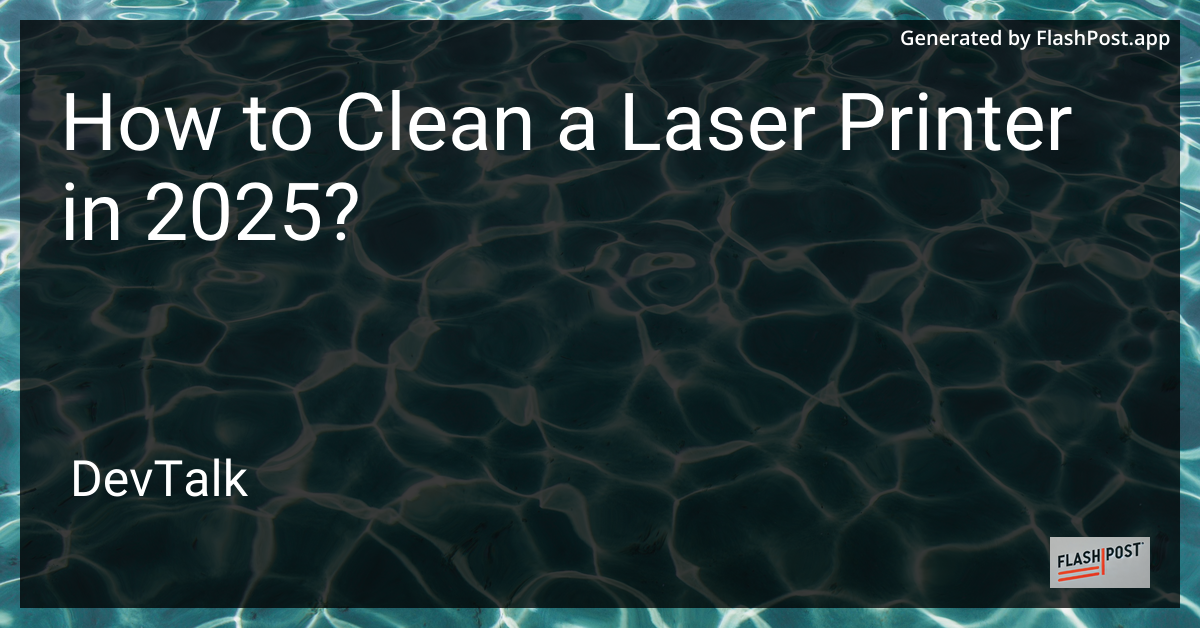 # How to Clean a Laser Printer in 2025: A Comprehensive Guide
# How to Clean a Laser Printer in 2025: A Comprehensive Guide
Maintaining your laser printer is essential for ensuring high-quality prints and prolonging the machine's lifespan.
While technology continues to evolve, the basic principles of cleaning a laser printer remain crucial. Follow this step-by-step guide to keep your device running smoothly in 2025.
Why Cleaning Your Laser Printer is Important
Regular maintenance prevents common issues such as streaks, smudges, and paper jams. By keeping your printer clean, you not only safeguard the quality of your prints but also reduce wear and tear on the printer's components.
Step-by-Step Guide to Cleaning Your Laser Printer
Step 1: Gather Your Supplies
Before starting the cleaning process, gather the following materials:
- Clean, lint-free cloths
- Isopropyl alcohol (at least 90%)
- A small vacuum or can of compressed air
- Toner vacuum (optional, for heavy toner spills)
- Face mask and gloves (for safety)
Step 2: Power Down and Unplug
Always turn off your printer and unplug it from the power source before attempting any maintenance. This prevents electrical hazards and accidental damage to the printer.
Step 3: Remove the Toner Cartridge
Carefully open the printer cover and remove the toner cartridge. Place it on a clean, flat surface and cover it with a cloth to protect it from light exposure.
Step 4: Clean the Printer Interior
Use a small vacuum or compressed air to gently remove dust and debris from the interior. Focus on the paper feed areas and any places where dust accumulates. Be cautious to avoid damaging sensitive components.
Step 5: Wipe Down Surfaces
Dampen a lint-free cloth with isopropyl alcohol and carefully wipe down accessible surfaces inside the printer. This includes the feed rollers, which can collect dust and toner over time. Ensure the cloth is not too wet to prevent liquid from seeping into the printer.
Step 6: Inspect and Clean the Toner Cartridge
Examine the toner cartridge for any visible toner spills or debris. Use a dry, lint-free cloth to clean any accessible areas, being careful not to touch the drum surface. If a large amount of toner has spilled, use a toner vacuum to clean it safely.
Step 7: Reassemble the Printer
Once everything is clean and dry, replace the toner cartridge and securely close the printer cover. Plug the printer back in and power it on to run a test print.
Additional Tips for Maintaining Your Printer
- Conduct routine cleanings every 3-6 months, depending on usage.
- Consider your environment—dusty areas may require more frequent cleanings.
- Always follow manufacturer guidelines for specific maintenance instructions.
For more tips on printer maintenance and troubleshooting, check out our resources on troubleshooting an all-in-one printer. If you're experiencing delayed printing, our guide on wireless printer print delays may help. Looking for a new laser printer? Discover the best budget wireless color printers for your needs.
By following these steps and maintaining a regular cleaning schedule, you can ensure your laser printer continues to perform optimally through 2025 and beyond.