How to Update Roku Tv Software in 2025?
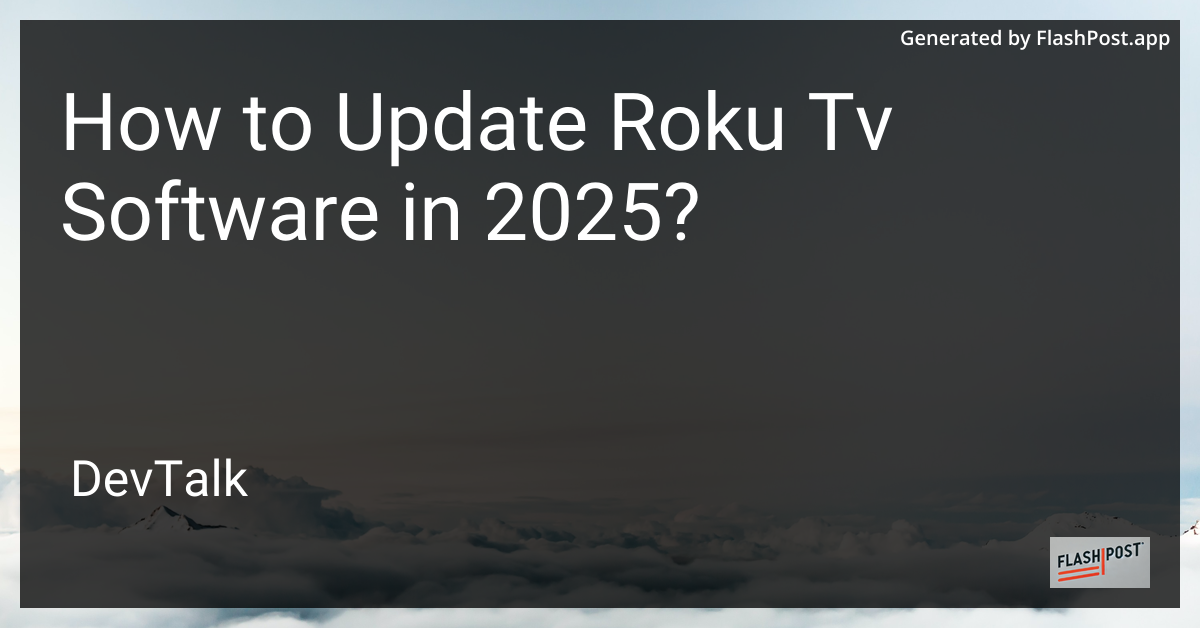
How to Update Roku TV Software in 2025: A Comprehensive Guide
Keeping your Roku TV software up-to-date ensures that you enjoy the latest features, enhanced security, and improved performance.
As technology continues to evolve, software updates become an essential part of maximizing your device's potential. In this article, we'll walk you through the straightforward steps to update your Roku TV software seamlessly in 2025.
Why Update Your Roku TV Software?
Before we dive into the process, let's quickly highlight the benefits of updating your Roku TV software:
- Enhanced Performance: Software updates often include performance improvements, leading to a smoother streaming experience.
- New Features: Stay ahead with the latest features and enhancements that are regularly added to improve user experience.
- Security Updates: Protect your device against emerging security threats through periodic updates.
Steps to Update Roku TV Software in 2025
Step 1: Connect Your Roku TV to the Internet
To update your Roku TV, ensure it's connected to a reliable internet connection. Here's how:
- Press the Home Button: On your Roku remote, press the home button to access the main menu.
- Navigate to Settings: Scroll and select the "Settings" option from the menu.
- Choose Network: Under settings, click on "Network" and then "Set Up Connection."
- Connect to a Network: Select your Wi-Fi network and enter the password if required.
For more details on connecting devices to your TV, visit How to Connect a Nintendo Switch to a TV.
Step 2: Check for Software Updates
Now that you're connected to the internet, let's check for updates:
- Go to Settings: Press the home button and scroll to the "Settings" menu.
- Select System: From the settings menu, choose "System."
- Click on System Update: Here you'll see the option "System Update." Select it.
- Check Now: Click on "Check Now" to search for available updates.
Step 3: Install the Update
If an update is available, follow these steps to install it:
- Download and Install: If a new software version is found, your Roku TV will begin downloading it automatically.
- Restart Your TV: Once the download is complete, your Roku TV will prompt you to restart, triggering the installation of the new software.
- Wait for Completion: The installation might take a few minutes. Avoid turning off your TV during this process.
Step 4: Verify the Update
After completion, verify that your software is the latest version:
- Return to System Settings: Repeat the steps to navigate to "System" in the settings menu.
- Select About: Click on "About" to view the current software version.
Conclusion
Regular software updates ensure your Roku TV remains efficient, secure, and capable of delivering the best viewing experience. With these simple steps, you can easily update your Roku TV software in 2025.
For additional TV-related insights and deals, check out Affordable OLED TV Deals.
While you enhance your TV experience, you might also be interested in exploring how different devices connect with TVs. For instance, learn about Connecting a Nintendo Switch Lite to a TV.
By staying updated, you're ensuring your entertainment setup is versatile and future-proof. Happy streaming!
This article is formatted in Markdown, making it easy to read, edit, and publish on platforms that support Markdown syntax. The provided links enrich the content by guiding readers to related topics, enhancing the overall value of the guide.